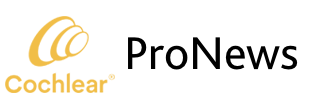By Wendy Potts, Product Manager for Software & Connected Care at Cochlear Americas
Cochlear™ Remote Care is now available in Baha® Fitting Software 6.1.
We understand you want your patients to receive ongoing and consistent care. However, for some patients, access to care may be limited by geography, mobility, or family and work responsibilities. Other patients may be progressing well, but you would still like to monitor them and provide timely care when they need it. And sometimes patients simply want a quick solution to a problem or the convenience of upgrading to a new processor at home.
Cochlear™ Remote Assist* for Baha® 6 Max Sound Processors allows patients to meet with you remotely via a video appointment, where you can assess and support your patient’s hearing progress without the need for them to visit the clinic.
Patients can conveniently access remote care through Remote Assist on their compatible smartphone^ at home, at work, or when they’re away.
You can provide care remotely to your adult and pediatric patients in the Baha Fitting Software through a live video, audio, or chat session and can connect to the sound processor for programming. Once connected, you can complete a full fitting (including BC Direct and Feedback Analyzer), make programming adjustments, enable processor settings and programs, and provide counseling. Any programming changes are saved remotely to the patient’s sound processor.
Baha Fitting Software (BFS) 6.1 features include:
Remote Assist
With Remote Assist, you can offer your patients the convenience of quality hearing care without the need to visit the clinic. You have the flexibility to manage patient progress remotely and the ability to offer care to more patients, including those who may be limited by location, health, mobility, or work commitments.
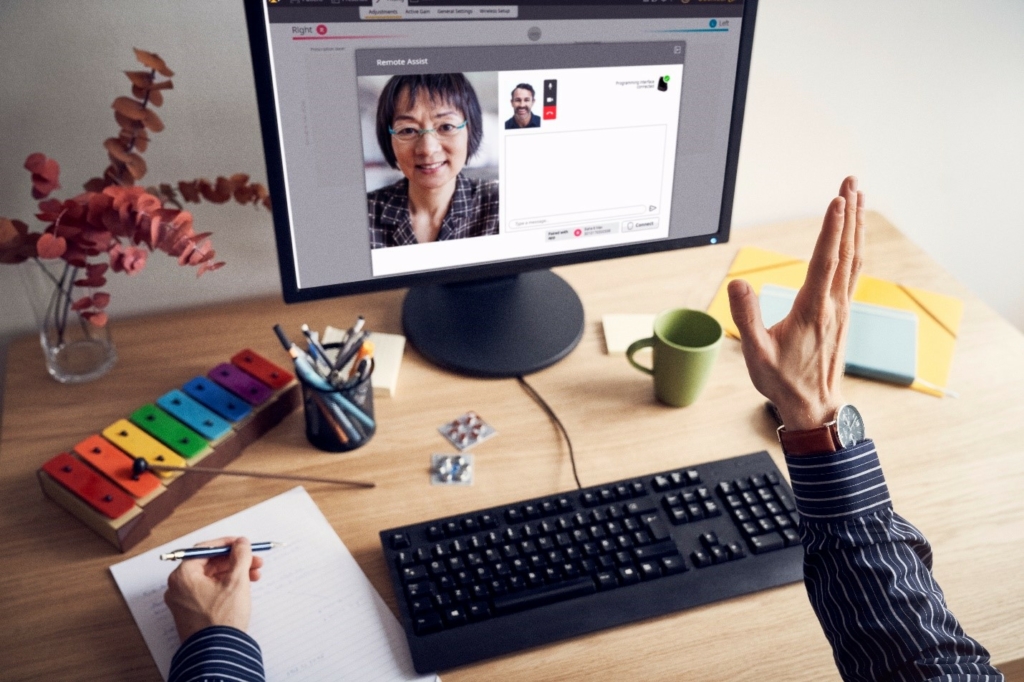
Figure 1: Remote Assist Feature in Baha Fitting Software 6.1
Remote Assist for Baha allows access to all fitting workflows in Baha Fitting Software, including BC Direct and Feedback Analyzer, so you may complete an upgrade or replacement device fitting, fine-tuning, and enable programs and processor/program features.
Because of this access to the features and tools in the fitting software, Remote Assist for Baha may be used for counseling, follow-up appointments, troubleshooting, and to fit upgrades and replacement devices, so it is very flexible to fit anywhere into your clinical protocol.
Using Remote Assist:
- Counseling session: to complement the first fitting of a new processor or to address your patient’s questions at any time
- Follow-up fitting: to substitute an in-clinic session requiring fine-tuning or adding programs
- Annual visit: to substitute a routine in-clinic check up
- Troubleshooting: when something unexpected happens and the patient requires assistance
- Sound processor upgrade fitting: to fit the new processor without the need for the recipient to visit the clinic
- Replacement device fitting: to program the replacement processor without the need for the recipient to visit the clinic
Online log-in
Log in using your myCochlear Professional login credentials#. Online login is required to access Remote Assist.
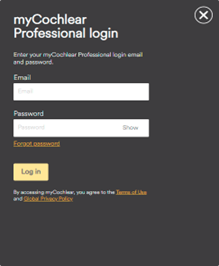
Figure 2: Online Login Screen
Technical Measurements
For clinicians interested in conducting device verification of the Baha 6 Max Sound Processor in conjunction with the Audioscan Verifit Skull Simulator, there is a new Technical Measurement workflow which will set up the Baha 6 Max Sound Processor to allow you to compare the device to the published specification. Technical Measurement settings are not for patient use and will only be temporarily available in the sound processor during verification testing. To access this new feature, please select “Technical measurement” on the Setup Tab of the Activity Screen.
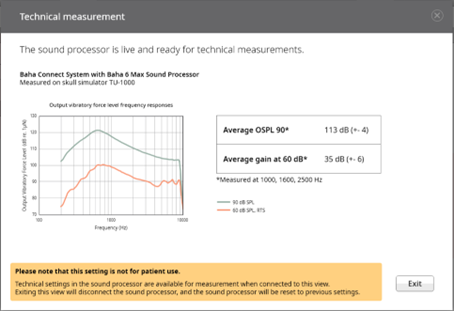
Figure 3: Technical Measurement Screen
Battery door selection in BC Select
An update to the BC Select choices include indication of which type of battery door is used on the sound processor being fitted (Tamperproof or Standard). The active choice of battery door in the fitting software is expected to be a reminder for the clinician to consider the appropriate battery door. While the battery door selection does not impact the prescription, the fitting software will not move forward with programming until the battery door is selected. Once selected, you may program as usual.
Improvements to Indicators
To ensure that tests are run accurately and completely, there have been improvements in indicators for background noise and low battery.
Background noise indicator
- When running the Feedback Analyzer, BFS will scan the environment and give a warning if background noise is on a level that could disrupt the measurement.
- When entering the BC Direct screen BFS will scan the environment and give a warning if background noise is at a level that potentially could affect the outcome of the measurement.
Low battery warning
- For some actions in the software, it is recommended for the sound processor to have full battery capacity. In these cases, the software will give a notification if the battery level is low.
- When using the Reset to Out of box settings, the software requires sufficient battery level. In this case the action will be prevented if the battery level is low.
Usability Enhancements
- Recalculation or re-prescribe is now triggered only when needed
- The patient you are connected to and the workflow you are in will be displayed in the header
- In the footer, a green bar is visible when connected. If disconnected during fitting, the bar will go grey and only the sound processor name will be visible
Advanced Logging
There is now an advanced level of logging that can be set in Baha Fitting Software 6.1 when troubleshooting. Advanced debug logging collects more information needed for investigation of issues (i.e., errors and steps taken during programming) to send to Cochlear.
If you would like more information about Baha Fitting Software 6.1, please reach out to your local Cochlear Americas representative or visit the “Software Support” resource section in myCochlear Clinic for the link to register and download BFS 6.1.
*Remote Assist for Baha is intended for a follow-up adjustment or setup of a replacement or upgrade sound processor for suitable qualified patients based on clinical judgment. Clinic must be enrolled in Remote Care to participate.
^The Baha Smart App works with the Baha 6 Max Sound Processor and compatible Apple and Android devices. For compatibility information visit www.cochlear.com/compatibility.
#Contact your local Cochlear representative for more information about Cochlear Professional login credentials.
This content is meant for professional use. If you are a consumer, please seek advice from your health professional about treatments for hearing loss. Outcomes may vary, and your health professional will advise you about the factors which could affect your outcome. Always read the instructions for use. Not all products are available in all countries. Please contact your local Cochlear representative for product information. Views expressed are those of the individual. Consult your health professional to determine if you are a candidate for Cochlear technology.