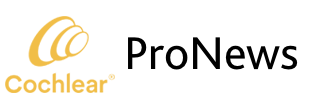By Skylar Mason
Thanks to the Made for iPhone connectivity of the Cochlear™ Nucleus® 7 and Baha® 5 Sound Processors, staying connected is easier than ever. Your patients can stream calls, music, and other sounds straight from their phone to their sound processor.
Here are some ways to take your patients’ hearing to the next level with Cochlear’s Made for iPhone technology:
Pairing a sound processor to a phone is simple and Cochlear has made it even easier with video tutorials. Click the links below to watch the step-by-step process or follow the instructions below:
Pairing a Nucleus 7 Sound Processor:
Unlock the iPhone®. Go to ‘Settings,’ tap ‘General,’ and then tap ‘Accessibility.’ Navigate to ‘MFi Hearing Devices’. Then, turn the sound processor off and back  on again. The Apple® device will then search for the sound processor and display it in the ‘Devices’ section. Tap on the name of the sound processor and it will bring up a Bluetooth® pairing request. Tap ‘Pair’ and it will connect. The patient will hear six beeps to indicate that pairing has started. The sound processor light will flash blue for four seconds. The pairing will be finished when your patient hears a ripple tone and the sound processor light flashes blue for another four seconds. (Note: The pairing process may take up to two minutes.)
on again. The Apple® device will then search for the sound processor and display it in the ‘Devices’ section. Tap on the name of the sound processor and it will bring up a Bluetooth® pairing request. Tap ‘Pair’ and it will connect. The patient will hear six beeps to indicate that pairing has started. The sound processor light will flash blue for four seconds. The pairing will be finished when your patient hears a ripple tone and the sound processor light flashes blue for another four seconds. (Note: The pairing process may take up to two minutes.)
If your patient is bilaterally implanted, both of the sound processors need to be paired at the same time. Just tap ‘Pair’ to connect each of them individually.
Pairing a Baha 5 Sound Processor:
Make sure the sound processor is turned off. Unlock the iPhone. Go to ‘Settings’, tap ‘General’ and then tap ‘Accessibility.’ Leave that page open as you turn on the sound processor (by closing the battery door.) Then navigate to ‘MFi Hearing Devices’.
Tap on the name of the sound processor and it will bring up a Bluetooth pairing request. Tap ‘Pair’ and it will connect. The sound processor will beep with an upward trill to indicate the pairing is complete. (Note: The pairing process may take up to two minutes.)
Share this illustrated guide to iPhone connectivity with a Baha 5 sound processor with your patients.
- Stream audio straight to the processor
Now that your patient’s iPhone is connected, they may be wondering exactly how to use it. The answer to that depends on how they use their iPhone—the possibilities are endless!
Here’s a few ideas to get started:
- Stream audio from phone calls directly to the sound processor
- FaceTime® without worrying about volume
- Listen to music discreetly- no headphones needed!
- Watch videos or shows from streaming apps
- Play games
- Use it to hear GPS directions clearly
- Utilize the Smart App
As part of the Made for iPhone connectivity, both the Nucleus 7 and Baha 5 sound processors have apps that allow patients to control their processor’s settings—directly from the palm of their hand.
The Nucleus Smart App allows them to monitor their battery life, adjust the mixing ratio to increase/decrease background noise, track their progress with a Hearing Tracker and locate a lost or misplaced sound processor.
The Baha 5 Smart App allows them to change programs, activate streaming and adjust their processor volume. They can also adjust treble and bass to customize their settings and locate a lost or misplaced sound processor.
The Cochlear website offers a ton of resources to help recipients connect their sound processor(s) to their phone—check it out: iPhone connectivity.
About our guest author:
Skylar Mason is a journalism student, Baha recipient, and Anders Tjellström Scholarship winner. She is excited to join the team at Cochlear as an intern to tell the stories of other CI and Baha recipients! She attends the Walter Cronkite School of Journalism at Arizona State University.