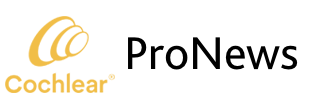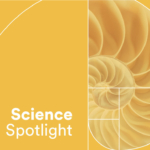Welcome to Cochlear™ Quick Tips. The purpose behind Quick Tips is to give you “bite-sized” information that you can use when working with our products. In this first edition, we will discuss how to program replacement Osia® Sound Processors.
Does your patient need to be present to set up a replacement sound processor?
Your patient does NOT need to be present! The replacement sound processor can be programmed with settings from a previous session.
What about running the Feedback Analyzer?
The feedback analysis for an Osia Sound Processor will carry over when programming a replacement.
Is a programming cable needed to set up a replacement Osia Sound Processor?
When programming a replacement Osia Sound Processor, you will need to connect via the Hi Pro-2 interface using the CS 45 programming cable.
Don’t forget to use a brand-new high-powered zinc air battery!
What is the workflow in the software?
Osia Fitting Software:
1. From the patient’s programming file, open the session you would like to save to the replacement sound processor.
2. Select the Setup tab on the activity screen and choose Setup Replacement Sound Processor.
A wired connection via the Hi-Pro 2 programming interface is required. Select Start.
3. A green check mark will indicate that the replacement sound processor has been set up and is ready to use.
4. Don’t forget to pair any wireless accessories to the new device!
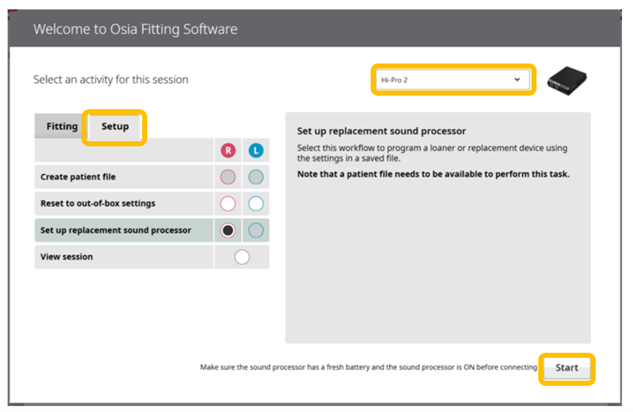
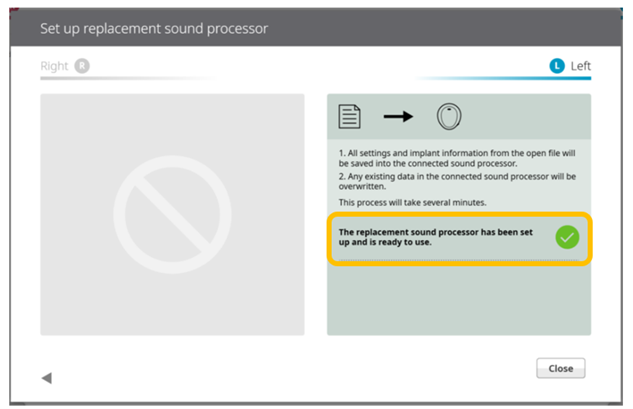
With these simple steps, you can confidently program replacement Osia® Sound Processors, ensuring your patients stay connected without delay.