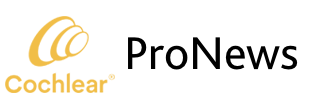What’s New in myCochlear™ Professional?
At Cochlear, we’re committed to continuously improving your experience with myCochlear Professional (mCP). Guided by your feedback and our strong commitment to data privacy and security, we’re excited to announce new enhancements to mCP that give you greater control over clinician access and will streamline your workflow.
Starting in October, your clinic can add, update or remove users directly in mCP – no forms, no delays. These updates are designed to save you time, strengthen data protection, and support your clinic’s growth with tools that scale as you do.
Here’s how the new account management features benefit your clinic:
- Empowerment at your fingertips: Whether your team is growing or restructuring, mCP adapts with you. Easily manage access across multiple locations or large teams – without the need for external support.
- Enhanced security: Only authorized professionals can access patient data. You control who sees what, helping your clinic stay in control of data protection.
- Improved data integrity: Since you manage your own data, you can track access and maintain accountability for data privacy and security.
What you can do with the new mCP account management feature:
👥 View your clinic team
- See a full list of team members for your clinic
- Monitor login status and recent activity
🔧 Control access with ease
- Instantly view and update each team member’s permissions
- Adjust access as roles evolve
➕ Add new users quickly
- Create new accounts in just a few steps
- Assign appropriate access levels
- Automatically send welcome and activation instructions
➖ Remove users securely
- Revoke access immediately for departing team members
- Keep your data safe by removing inactive accounts
It is important to note that with these new features, there will no longer be a “user access” request form available on the mCP login page. To add a new team member to mCP, follow the steps below.
How to add a new user to your team:
- Login to myCochlear Professional
- Click on the Team Members tab and then click on Add Team Members
- Enter team member details and select Send request
- You will then receive a confirmation that your request has been sent
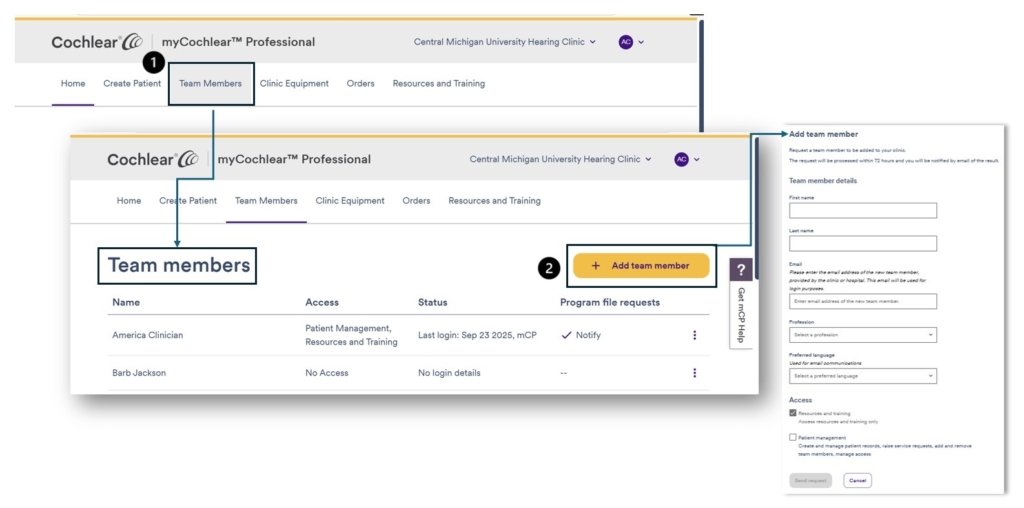
These new features in myCochlear™ Professional are designed to give you more autonomy, improve data security, and streamline your clinic’s operations — all without the paperwork.
Take control of your team’s access today and experience a more efficient way to manage your clinic in mCP.
Log in now to explore the new account management tools — and check out the Help section for step-by-step guidance.